Dear Quants,
AI and the age of LLM technology have taken the world by storm. Since we first started exploring Chat GPT in 2022, there has been no doubt that it is a step change in the technology curve. Just like the advent of the microprocessor caused a leap in technology over the last 50 years, LLMs enable a fluid interface with machines and problem-solving that will change the trajectory of the next decade.
We have many exciting AI projects to share over the next 6 months that we'll discuss soon, but today, we're happy to share that we're launching the QuantConnect MCP Server.
How can the QuantConnect MCP Server help your research?
The QuantConnect MCP Server is a bridge for AIs (such as Claude and OpenAI o3 Pro) that lets them interact with our cloud platform. When equipped with our MCP, the AI can autonomously perform tasks on your QuantConnect account on your behalf.
For example: let's brainstorm and then build a complete strategy with the Claude Desktop application and QuantConnect's MCP, then deploy it to paper trading on QuantConnect.
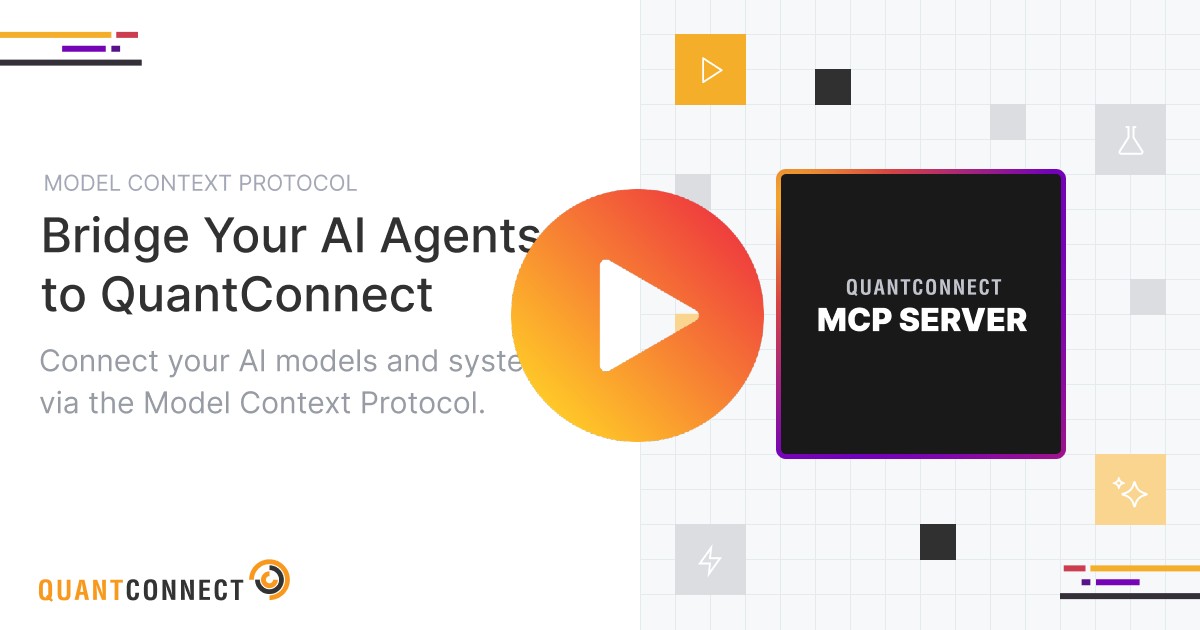
What is supported with the QuantConnect MCP Server?
We have fully implemented and set up testing on 60+ API endpoints, covering all core ways of using QuantConnect, such as file and project management, coding and compiling, running backtests, parameter optimization, and deploying code to live trading. This equips your AI with all the tools it needs to support your work or even completely automate quant research. Over the last 12 months, we've been working hard to improve the documentation, error verbosity, and code syntax checks to give AIs the best chance of writing high-quality code.
How Do I Get Started?
We recommend using our published Docker image, which is regularly updated and doesn't require managing the MCP server directly. This can be done in a few simple steps:
- Install Docker Desktop and run the following command in a terminal to download the QuantConnect MCP Server image: docker pull quantconnect/mcp-server
- Install Claude Desktop and log in to your Claude account. To use MCP with Claude, you'll need at least a Pro account ($20/mo), or you can use OpenAI Pro for $200/mo.
- Update Claude Desktop to connect with the QuantConnect MCP by opening the developer settings under "File > Settings > Developer > Edit Config". Paste the provided JSON configuration with your user-id and token, and save the file.
- Restart Claude to load the new settings and you're ready to go!
For full tutorials and documentation for the MCP Server, see AI Assistance.
For those interested, we've published the QuantConnect MCP Server source code with an Apache 2.0 license, which you can download here. Unlike other MCP implementations, we've built a complete test suite and implemented a CI/CD system to automatically build and deploy new Docker images for the MCP. Over the coming months we will continue to expand this new system with new tools as we expand our API, including adding support for Research Notebooks.
Happy Coding! (or Prompting?)
QuantConnect Team

















Pro User
Amazing! Great job guys!
Andressa Kalil
This is awesome… Any plans to make an image for Macbooks?
docker pull quantconnect/mcp-server
Using default tag: latest
latest: Pulling from quantconnect/mcp-server
no matching manifest for linux/arm64/v8 in the manifest list entries
Scott Goley
@andressa-kalil
Can be enabled in Cursor / VS Code via:
Seems to be working fine on M2 Max.
Will Berger
This is amazing! Great job! Can't wait to try it out!
Lars Klawitter
Amazing! Quite a game changer.I assume the MCP Server only interacts with the QC cloud, or is there also a way to use the same integration on a local Lean CLI setup?
Ernest Walter
This is huge! Love watching QuantConnect becoming more integrated with AI. Been following this space since the days of Quantopian, and I feel that QC is on the cusp of radically transforming the Asset Management industry.
Excited for the future research notebook support.
Hao Li
This is so great, thanks a lot! I have 2 questions:
1. can we instal this MCP on Claude Code? Could you pls create a quick start guide?
2. When I try to use it in claude desktop to review backtest result, I found claude will keep check if backtest has finished but after many try, it stopped, is there a way to let clude know when backtest finished, so it could continue the work?
Many thanks!
Jared Broad
The material on this website is provided for informational purposes only and does not constitute an offer to sell, a solicitation to buy, or a recommendation or endorsement for any security or strategy, nor does it constitute an offer to provide investment advisory services by QuantConnect. In addition, the material offers no opinion with respect to the suitability of any security or specific investment. QuantConnect makes no guarantees as to the accuracy or completeness of the views expressed in the website. The views are subject to change, and may have become unreliable for various reasons, including changes in market conditions or economic circumstances. All investments involve risk, including loss of principal. You should consult with an investment professional before making any investment decisions.
To unlock posting to the community forums please complete at least 30% of Boot Camp.
You can continue your Boot Camp training progress from the terminal. We hope to see you in the community soon!