MCP Server
Claude Desktop
Introduction
Claude Desktop is a desktop application that can connect Claude to the QuantConnect MCP Server.
Getting Started
To connect local Claude Desktop to the QC MCP Server, follow these steps:
- Install and open Docker Desktop.
- Install and open Claude Desktop.
- In Claude Desktop, click .
- Edit the claude_desktop_config.json file to include the following QuantConnect configuration:
- Restart Claude Desktop.
{
"mcpServers": {
"quantconnect": {
"command": "docker",
"args": [
"run",
"-i",
"--rm",
"-e", "QUANTCONNECT_USER_ID",
"-e", "QUANTCONNECT_API_TOKEN",
"-e", "AGENT_NAME",
"--platform", "<your_platform>",
"quantconnect/mcp-server"
],
"env": {
"QUANTCONNECT_USER_ID": "<your_user_id>",
"QUANTCONNECT_API_TOKEN": "<your_api_token>",
"AGENT_NAME": "MCP Server"
}
}
}
}
To get your user Id and API token, see Request API Token.
Our MCP server is multi-platform capable. The options are linux/amd64 for Intel/AMD chips and linux/arm64 for ARM chips (for example, Apple's M-series chips).
If you simultaneously run multiple agents, set a unique value for the AGENT_NAME environment variable for each agent to keep record of the request source.
Claude Desktop automatically pulls our MCP server from Docker Hub and connects to it.
To keep the Docker image up-to-date, in a terminal, pull the latest MCP server from Docker Hub.
$ docker pull quantconnect/mcp-server
If you have an ARM chip, add the --platform linux/arm64 option.
Quotas
There are no quotas on the QuantConnect API, but Claude has some. To view the quotas, see Does Claude have any message limits? on the Anthropic website.
Troubleshooting
The following sections explain some issues you may encounter and how to resolve them.
No Tools Available
When you open Claude Desktop, it can take up to 30 seconds for the MCP server to start up and for Claude Desktop to connect to it. Before you start entering prompts, check Docker Desktop to ensure the container is running and click in Claude Desktop to see the QuantConnect tools are available.
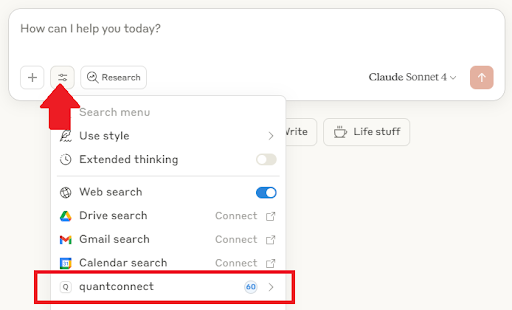
If the Claude Desktop can't discover the tools after 30 seconds, follow these steps:
- In Claude Desktop, click .
- If the server doesn’t automatically shut down in Docker Desktop, click the trash icon to shut it down.
- Restart Claude Desktop.

Connection Error Code -32000
The docker run ... command in the configuration file also accepts a --name option, which sets the name of the Docker container when the MCP Server starts running.
If your computer tries to start up two MCP Server containers with the same name, this error occurs.
To avoid the error, remove the --name option and its value from the configuration file.
For an example of a working configuration file, see Getting Started.
Service Outages
The MCP server relies on the QuantConnect API and the client application. To check the status of the QuantConnect API, see our Status page. To check the status of Claude Desktop and Claude AI, see the Anthropic Status page.
Examples
The following examples demonstrate the MCP server with Claude Desktop.
Example 1: Hello World
To test the server and client are working and connected, enter the following prompt into Claude Desktop:
> Create a QuantConnect project.
Claude should call the create_project tool.
Example 2: Search QuantConnect, Create Projects, and Fix Errors
The following video shows this conversation with Claude Desktop in real-time:
Example 3: Brainstorm Ideas, Add Project Descriptions, and Add Collaborators
The following video shows this conversation with Claude Desktop in real-time:

