MCP Server
Cursor
Introduction
Cursor is an AI coding assistant that can connect various Large Language Models (LLM) to the QuantConnect MCP Server. This page explains how to set up and use the server with the Agent in the Cursor IDE. To set up the Agent with the Cursor CLI, see Using Agent in CLI in the Cursor documentation.
Getting Started
To connect the Agent in the Cursor IDE to the QC MCP Server, follow these steps:
- Install and open Docker Desktop.
- Install and open Cursor.
- Download the QuantConnect extension.
- In Cursor, press Ctrl+Shift+X to open the Extensions panel.
- Drag-and-drop the vsix file you downloaded onto the Extensions panel.
- Click one of the following buttons:
- On the MCP & Integrations page that opens in Cursor, set the values of the environment variables.
- Click .
- In the bottom-left corner of the Cursor IDE, click .
- In the Agents panel that opens, click .
The Cursor IDE has a lag in updating the VS Code extensions. Click the preceeding link to download the extension directly from the marketplace. The download should automatically start.
To get your user Id and API token, see Request API Token.
If you simultaneously run multiple agents, set a unique value for the AGENT_NAME environment variable for each agent to keep record of the request source.
To keep the Docker image up-to-date, in a terminal, pull the latest MCP server from Docker Hub.
$ docker pull quantconnect/mcp-server
If you have an ARM chip, add the --platform linux/arm64 option.
Models
Cursor supports several LLMs that you can use in the Chat panel, including GPT, Claude, and Gemini. To change the model, click the model name at the bottom of the Chat panel and then click the name of the model to use.
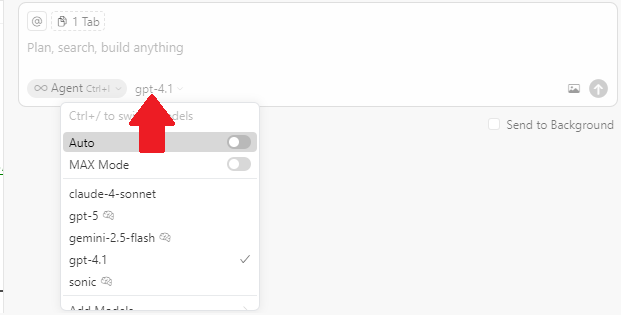
To view all the available models, see Models in the Cursor documentation.
Quotas
There are no quotas on the QuantConnect API, but Cursor and the LLMs have some. To view the quotas, see Pricing in the Cursor documentation and see the quotas of the model you use.
Troubleshooting
The following sections explain some issues you may encounter and how to resolve them.
Connection Error Code -32000
The docker run ... command in the configuration file also accepts a --name option, which sets the name of the Docker container when the MCP Server starts running.
If your computer tries to start up two MCP Server containers with the same name, this error occurs.
To avoid the error, remove the --name option and its value from the configuration file.
For an example of a working configuration file, see Getting Started.
Service Outages
The MCP server relies on the QuantConnect API and the client application. To check the status of the QuantConnect API, see our Status page. To check the status of Cursor, see the Cursor Status page. To check the status of the LLM, see its status page. For example, Claude users can see the Anthropic Status page.
Other Issues
For more information about troubleshooting the MCP server in Cursor, see Agent in the Cursor documentation.

